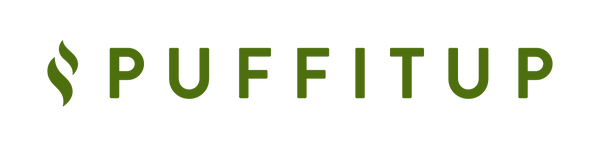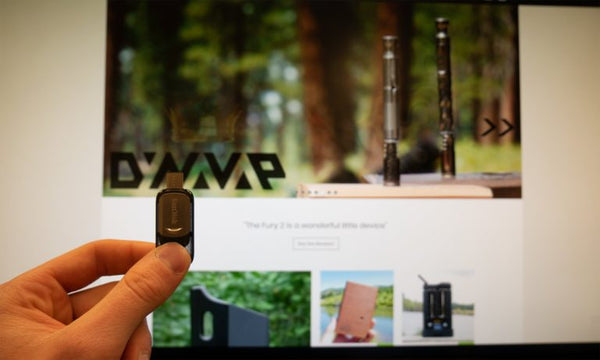Updating Haze Square Firmware - Simplified
Share
Haze vaporizers recently put out a Square firmware update - and PuffItUp recommends completing the update!
Preparing to update the Square Firmware
The first step is to charge your Haze Square vaporizer. As soon as the device is fully charged, you will be able to begin updating the Square firmware. You will need to grab a USB-C flash drive. If you do not own a computer with a compatible USB-C port, you can find a USB-C to USB 3.0 adapter online. Insert the USB-C Flash drive into a compatible USB-C port on your laptop or home computer.
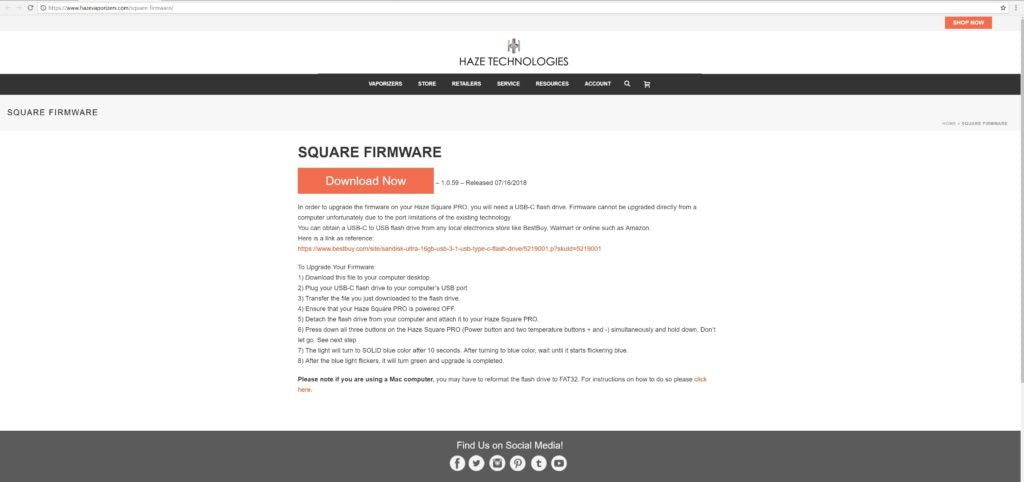
Downloading the correct Firmware
Downloading the Square Firm ware start with the download page found on the Haze website. Clicking the giant salmon colored "Download Now" button starts the process off. If you are using Google Chrome you will notice the download starting in the lower left hand corner of the browser window.
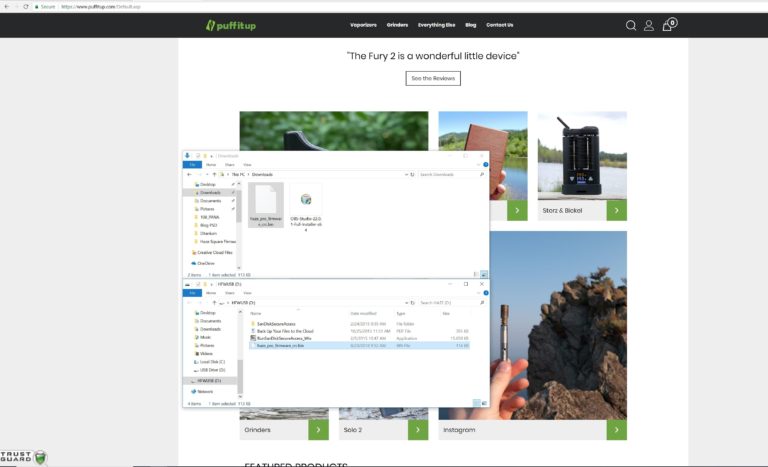
Moving the Haze Firmware to the USB-C Flashdrive
When you finish downloading the Firmware, right click on it and left click on 'Show in folder'. This will bring you directly to the download, allowing you to copy or copy it to the USB-C drive. Right click the file explorer and go to the correct USB drive. Left click on the .bin file that was downloaded earlier. Select 'Copy' and then click on the window with your USB open. You can see an example above. Right click in this window and select 'Paste'. The Firmware is now on your USB drive. Close all file explorer windows, and safely eject the USB drive from your computer.

Flashing the Haze Square Firmware
This is where you need to follow instructions to the letter. It is extremely easy to flash your Square firmware successfully, but if you skip a step it will not happen right. To reiterate, make sure that your Haze Square is turned off and fully charged. If it is not, click the main button 3 times in quick succession to turn it off. To begin the final step, insert your USB-C drive into the Haze Square. Once inserted you will need to hold down all 3 buttons. The power button, and both temperature control buttons (+ & -). You will need to keep them pressed down for the entire process. You know you have done this correctly if the light cycles to a solid blue, then blinks blue, and then is a solid green. The solid green indicates a successful firmware upgrade, and lets you know you can let go of the 3 buttons. Do not let go of them prior to the green light showing up. Below you will see images of both the blue and green light. Please remember to keep the buttons pressed through the entire process.
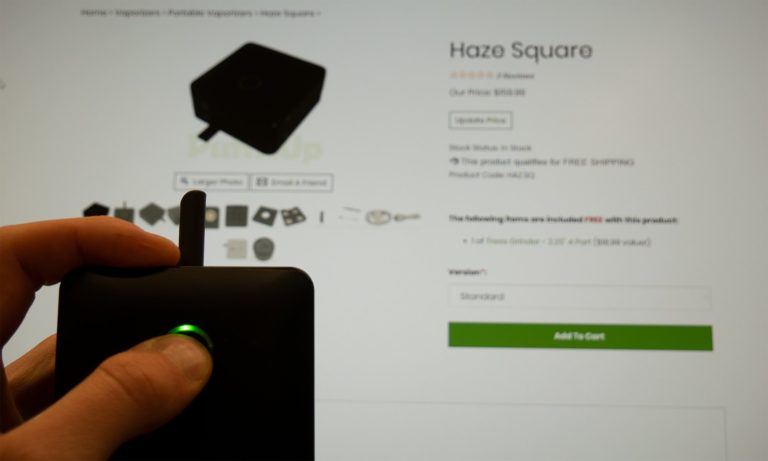
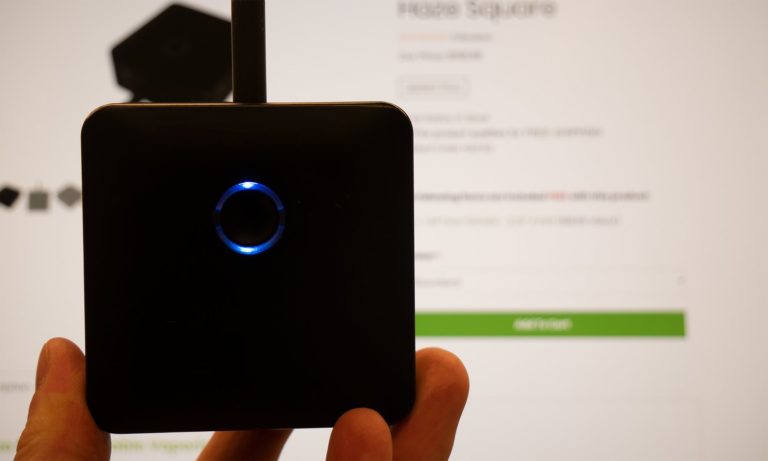
You Might Also Like
Volcano Classic Vaporizer
Arizer V-Tower Vaporizer
Eyce Sidecar
Dr. Dabber Boost EVO
PAX Plus Vaporizer
AUXO Calent